Last updated: July 10, 2025 at 6:00 PM
When your website goes down, every second counts. Email alerts are great, but what if you are not at your computer? What if it is 3 AM and your e-commerce site just crashed during peak shopping hours? This is where SMS alerts become your lifeline,ensuring you get notified immediately, regardless of where you are or what you are doing.
Setting up SMS alerts for critical website downtime might seem complex, but with the right approach and tools, you can create a robust notification system that keeps you informed 24/7. Let me walk you through the complete process, from understanding why SMS alerts matter to implementing a solution that works seamlessly with your existing monitoring setup.
Why SMS Alerts Are Critical for Downtime Response
The Reality of Website Downtime
Imagine this scenario: You are at a family dinner when your phone buzzes with an SMS alert. Your main website is down. You immediately step away, check your monitoring dashboard, and within minutes, you have identified and resolved the issue. Your customers never even noticed there was a problem.
Now imagine the alternative: No SMS alert. You discover the downtime hours later when you check your email, and by then, you have lost thousands in revenue and damaged your brand reputation.
The Speed Advantage
SMS alerts provide immediate notification that you simply cannot get from email alone. While emails can be delayed, filtered, or missed entirely, SMS messages have a 98% open rate within 3 minutes of delivery. This speed is crucial when every minute of downtime costs money.
24/7 Availability
Unlike email notifications that require you to be actively checking your inbox, SMS alerts work regardless of your location or current activity. Whether you are sleeping, driving, or in a meeting, critical alerts will reach you immediately.
Understanding the Technical Requirements
Lagnis Webhook Integration
Lagnis provides excellent uptime monitoring with email alerts, but for SMS notifications, you will need to use webhook integrations. This approach gives you maximum flexibility and control over your notification system.
The webhook system works by sending HTTP POST requests to your specified endpoint whenever a monitoring event occurs. You can then use this webhook data to trigger SMS alerts through various SMS service providers.
SMS Service Options
Several reliable SMS services can handle webhook-triggered notifications:
Twilio - Industry standard with excellent reliability and global coverage
MessageBird - European-focused with competitive pricing
Plivo - Developer-friendly with robust API
Vonage - Formerly Nexmo, with extensive global reach
AWS SNS - If you are already in the AWS ecosystem
Step-by-Step Implementation Guide
Step 1: Choose Your SMS Service Provider
Start by selecting an SMS service that fits your needs. For most businesses, Twilio offers the best balance of reliability, features, and ease of use.
Twilio Pricing Example:
- US/Canada: $0.0079 per SMS
- International: Varies by country (typically $0.02-$0.10)
- Phone number rental: $1/month per number
Step 2: Set Up Your SMS Service
Create an account with your chosen SMS provider and obtain the necessary credentials:
- Sign up for an account with your chosen SMS service
- Purchase a phone number for sending SMS messages
- Get your API credentials (Account SID, Auth Token for Twilio)
- Test the service by sending a test SMS to your phone
Step 3: Create Your Webhook Endpoint
You will need a server or service to receive webhook notifications from Lagnis and forward them to your SMS service. Here are your options:
Option A: Simple Webhook Handler (Node.js)
`javascript
const express = require("express");
const twilio = require("twilio");
const app = express();
const client = twilio("YOURACCOUNTSID", "YOURAUTHTOKEN");
app.post("/webhook", (req, res) => {
const { sitename, status, url } = req.body;
if (status === "down") {
client.messages.create({
body: 🚨 ALERT: ${sitename} is DOWN! URL: ${url},
from: "YOURTWILIONUMBER",
to: "YOURPHONENUMBER"
});
}
res.status(200).send("OK");
});
app.listen(3000, () => {
console.log("Webhook server running on port 3000");
});
`
Option B: Serverless Function (AWS Lambda)
`python
import json
import boto3
import os
def lambdahandler(event, context):
sns = boto3.client("sns")
body = json.loads(event["body"])
sitename = body.get("sitename", "Unknown Site")
status = body.get("status", "unknown")
url = body.get("url", "No URL")
if status == "down":
message = f"🚨 ALERT: {sitename} is DOWN! URL: {url}"
sns.publish(
PhoneNumber="YOURPHONENUMBER",
Message=message
)
return {
"statusCode": 200,
"body": json.dumps("OK")
}
`
Option C: Third-Party Webhook Services
Services like Zapier, Integromat, or Make.com can handle webhook processing without any coding:
- Create a webhook trigger in your automation platform
- Connect it to your SMS service
- Configure the message format and recipients
Step 4: Configure Lagnis Webhooks
Now you need to tell Lagnis where to send webhook notifications:
- Log into your Lagnis dashboard
- Navigate to the webhook settings for your monitoring sites
- Add your webhook URL (e.g., `https://your-server.com/webhook`)
- Configure webhook events to trigger on downtime
- Test the webhook to ensure it is working properly
Step 5: Set Up Alert Escalation
For critical systems, consider implementing an escalation strategy:
Primary Alert: SMS to on-call engineer
Escalation (5 minutes): SMS to team lead
Escalation (15 minutes): SMS to manager
Escalation (30 minutes): SMS to CTO/CEO
Advanced Configuration Options
Customizing Alert Messages
Make your SMS alerts more informative and actionable:
Basic Alert:
`
�� Site Down: example.com
`
Enhanced Alert:
`
🚨 CRITICAL: example.com is DOWN
Time: 2025-07-10 18:30:00 UTC
Response: 500 Internal Server Error
Action: Check server logs immediately
`
Implementing Alert Filtering
Not every downtime event needs an SMS alert. Consider filtering based on:
- Site importance (only critical sites)
- Downtime duration (only if down for more than 2 minutes)
- Time of day (different rules for business hours vs. off-hours)
- Frequency (do not spam if site is frequently down)
Multi-Recipient Alerts
Set up alerts for your entire team:
`javascript
const recipients = [
"+1234567890", // Primary on-call
"+1234567891", // Backup engineer
"+1234567892" // Team lead
];
recipients.forEach(phone => {
client.messages.create({
body: alertMessage,
from: "YOURTWILIONUMBER",
to: phone
});
});
`
Cost Optimization Strategies
Smart Alert Scheduling
Implement different alert rules for different times:
- Business hours: Immediate SMS alerts
- Off-hours: SMS only for critical sites
- Weekends: SMS only for revenue-generating sites
Message Length Optimization
SMS costs are based on message length. Keep messages concise but informative:
Good:
`
🚨 example.com DOWN - 500 error
`
Too Long:
`
🚨 CRITICAL ALERT: The website example.com is currently experiencing downtime with a 500 Internal Server Error. Please investigate immediately as this may impact customer experience and revenue generation.
`
Bulk SMS Discounts
If you are sending many alerts, negotiate bulk pricing with your SMS provider. Most providers offer discounts for high-volume customers.
Troubleshooting Common Issues
Webhook Not Receiving Notifications
- Check webhook URL - Ensure it is publicly accessible
- Verify SSL certificate - Lagnis requires HTTPS
- Test webhook endpoint - Use tools like webhook.site
- Check server logs - Look for incoming requests
SMS Not Being Delivered
- Verify phone numbers - Ensure correct format (+1234567890)
- Check SMS service status - Verify your provider is working
- Review message content - Some carriers block certain keywords
- Check account balance - Ensure you have sufficient credits
False Positive Alerts
- Adjust monitoring thresholds - Increase timeout values
- Implement alert cooldowns - Prevent spam during intermittent issues
- Add status page checks - Verify actual downtime vs. monitoring issues
- Review network conditions - Check for local network problems
Best Practices for SMS Alert Management
Alert Message Design
- Keep messages short - Under 160 characters when possible
- Include essential information - Site name, status, URL
- Use clear language - Avoid technical jargon
- Include action items - What should the recipient do?
Team Communication
- Document alert procedures - Create runbooks for common issues
- Train team members - Ensure everyone knows how to respond
- Establish escalation procedures - Define who gets called when
- Regular testing - Test your alert system monthly
Monitoring and Maintenance
- Track alert effectiveness - Monitor response times and resolution
- Review false positives - Adjust thresholds based on patterns
- Update contact information - Keep phone numbers current
- Regular system reviews - Assess and improve your setup
Integration with Existing Systems
Combining with Email Alerts
Use SMS for immediate notification and email for detailed information:
- SMS: Quick alert with essential details
- Email: Detailed report with logs, graphs, and context
- Dashboard: Real-time status and historical data
Connecting to Incident Management
Integrate SMS alerts with your incident management system:
- Create incidents automatically when SMS alerts are sent
- Track response times from alert to resolution
- Generate reports on system reliability and team performance
Integration with Status Pages
When downtime is detected:
- Send SMS alert to technical team
- Update status page automatically
- Post to social media if appropriate
- Notify customers through multiple channels
Conclusion
Setting up SMS alerts for critical website downtime is an essential component of any robust monitoring strategy. While Lagnis provides excellent uptime monitoring and email alerts, adding SMS notifications through webhook integrations ensures you never miss a critical issue, regardless of your location or current activity.
The investment in SMS alerts pays for itself many times over by enabling faster response times, reducing downtime duration, and protecting your business from revenue loss and reputation damage. With the right setup and best practices, you can create a notification system that keeps your team informed and your business running smoothly.
Note: Lagnis provides excellent uptime monitoring with email alerts. For SMS notifications, you will need to use webhook integrations with external SMS services like Twilio, MessageBird, or AWS SNS. This approach gives you maximum flexibility and control over your notification system.
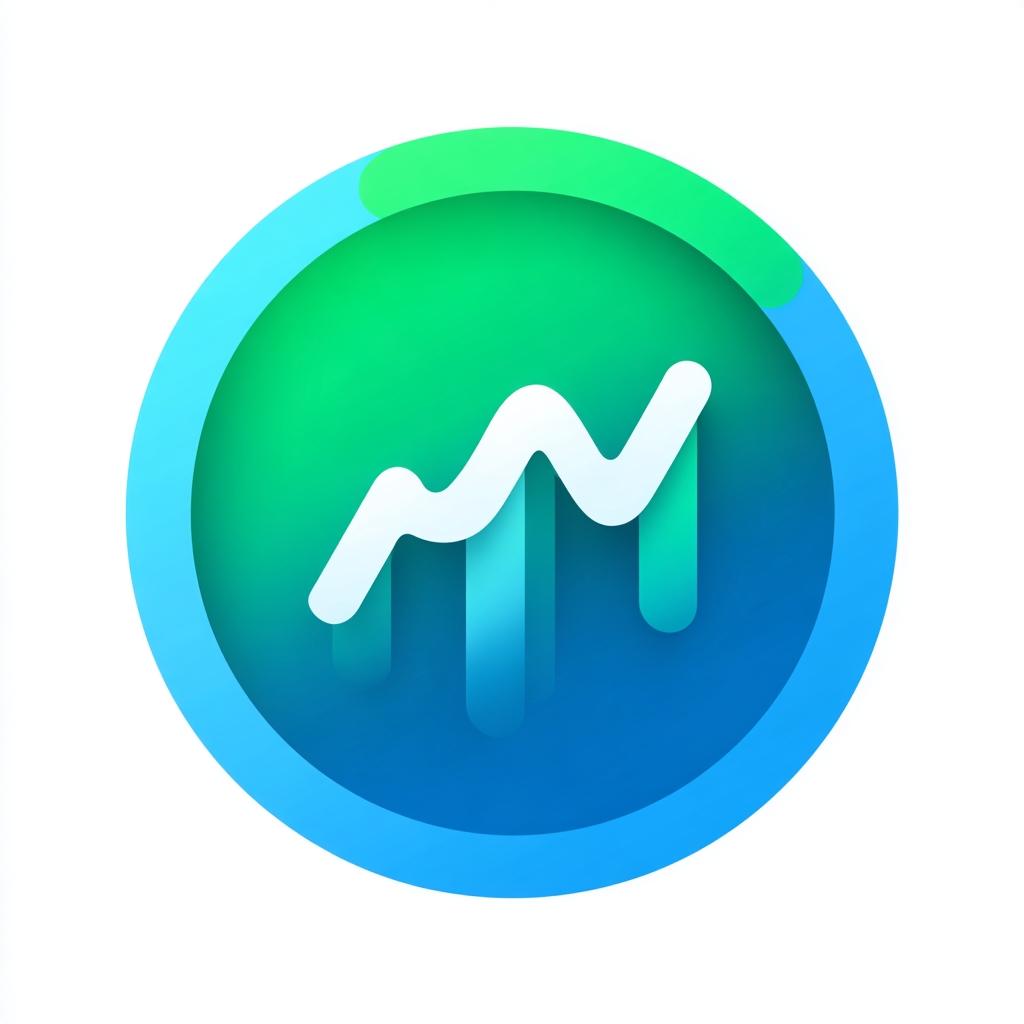 Lagnis
Lagnis